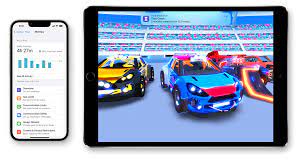Iphone Voicemail

Are you struggling to navigate your iPhone voicemail? Don’t worry, we’ve got you covered!
In this article, we’ll show you how to listen to and manage your voicemail messages with ease. From accessing your voicemail to deleting unwanted messages, we’ll guide you through the process step by step.
Say goodbye to confusion and hello to seamless voicemail management on your iPhone. Let’s get started!
Accessing Your Iphone Voicemail
To access your iPhone voicemail, simply follow these steps.
First, open the Phone app on your device. It’s the green icon with a white telephone receiver.
Next, tap on the Voicemail tab located at the bottom right corner of the screen. This will take you to your voicemail inbox.
Once you’re in your voicemail inbox, you can listen to your messages by tapping on them.
To manage your messages, you have a few options. You can delete a message by swiping left on it and tapping on the red ‘Delete’ button.
If you want to save a message, you can tap on the ‘Save’ button.
And if you want to call back the person who left you a voicemail, you can tap on the ‘Call Back’ button.
That’s it! You’ve successfully accessed your iPhone voicemail.
Listening to Voicemail Messages
To listen to your voicemail messages, simply tap on the desired message in your inbox. Once you open the voicemail, you’ll see a play button. Just press the play button to listen to the message.
You can adjust the volume by using the volume buttons on the side of your iPhone. If you want to pause the message, tap the pause button. If you want to skip ahead or go back, you can use the slider to navigate through the message.
After listening to the voicemail, you have the option to delete it by tapping on the trash can icon.
It’s important to regularly check and listen to your voicemail messages to stay updated and manage your communication effectively.
Deleting Unwanted Voicemail Messages
If you have unwanted voicemail messages on your iPhone, you can easily delete them to free up space and keep your inbox organized.
To delete a voicemail message, open the Phone app and go to the Voicemail tab.
Scroll through the list of voicemail messages and find the one you want to delete.
Swipe left on the message and tap the red ‘Delete’ button.
If you want to delete multiple voicemail messages at once, you can tap ‘Edit’ in the top right corner of the Voicemail tab.
Then, select the messages you want to delete by tapping the circle next to each message.
Finally, tap the ‘Delete’ button to remove the selected messages from your voicemail inbox.
Deleting unwanted voicemail messages is a quick and easy way to keep your iPhone organized and make room for new messages.
Saving Important Voicemail Messages
Save the important voicemail messages on your iPhone to ensure you never lose important information or sentimental messages.
To save a voicemail message, open the Phone app and go to the Voicemail tab.
Scroll down to find the voicemail you want to save and tap on it.
In the voicemail details, you’ll see a menu with different options.
Tap on the ‘Save’ option to save the voicemail to your iPhone.
The saved voicemail will be stored in the ‘Saved’ folder within the Voicemail tab.
You can access your saved voicemail messages anytime by going to the Voicemail tab and tapping on the ‘Saved’ folder.
Remember to regularly back up your iPhone to prevent any accidental loss of these important voicemails.
Managing Voicemail Settings and Notifications
Are you wondering how to customize your voicemail settings and notifications on your iPhone? Managing your voicemail settings and notifications is easy and can be done directly from your device.
To begin, go to the ‘Phone’ app on your iPhone and select the ‘Voicemail’ tab at the bottom. From there, you can tap on ‘Greeting’ to record a personalized voicemail greeting or choose from the pre-recorded options.
Additionally, you can set up voicemail transcription, which converts your voicemail messages into text for easier reading. To do this, go to ‘Settings’, then ‘Phone’, and toggle on ‘Transcription’.
Lastly, you can also customize your voicemail notifications by going to ‘Settings’, then ‘Notifications’, and selecting ‘Phone’. From there, you can choose the type of alert you prefer, such as banners or alerts, and even select a specific sound for voicemail notifications.
Taking a few moments to customize these settings will ensure that you never miss an important voicemail message on your iPhone.
Conclusion
So there you have it! Managing your iPhone voicemail is easy and convenient. Simply follow the steps outlined in this article to access, listen, delete, and save your voicemail messages.
Don’t forget to customize your voicemail settings and notifications to suit your preferences. With these simple tips, you’ll be able to stay organized and in control of your voicemail messages on your iPhone.
Happy voicemail managing!