How to Change the Background Color on Google Docs
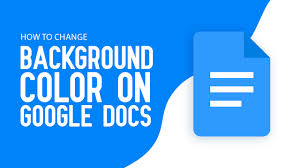
Are you tired of the plain white background on your Google Docs? Well, you’re in luck! This article will show you how to change the background color to give your documents a fresh and vibrant look.
You’ll learn how to access the page setup options, select a new background color, and apply it to your document.
With just a few simple steps, you’ll be able to personalize your Google Docs and make them stand out.
So let’s get started!
Understanding Google Docs
Google Docs is a web-based application that allows you to create and edit documents online. It’s a convenient tool that eliminates the need for downloading software or storing files on your computer.
With Google Docs, all your work is automatically saved and stored in the cloud, so you can access it from anywhere with an internet connection. The user-friendly interface makes it easy to navigate and collaborate with others in real-time.
You can share documents with colleagues or friends, allowing them to view or edit the document simultaneously. Google Docs also offers a wide range of formatting options, making it simple to create professional-looking documents.
Whether you’re working on a project, drafting an essay, or creating a presentation, Google Docs has got you covered.
Accessing the Page Setup Options
To access the page setup options, you can simply click on the ‘File’ menu at the top of the screen. When you click on the ‘File’ menu, a drop-down list will appear. From there, you can choose the ‘Page setup’ option.
Once you click on ‘Page setup’, a dialog box will open, allowing you to customize various aspects of your document’s layout. You can change the paper size, margins, orientation, and more.
Additionally, you can also set the background color of your document by selecting the ‘Page color’ option. This will open a color picker, where you can choose from a wide range of colors.
Selecting the Background Color
When you adjust the page color in Google Docs, you can create a visually appealing background for your document. To select the background color, simply click on ‘File’ in the top left corner, then choose ‘Page Setup’ from the dropdown menu.
In the Page Setup window, click on the ‘Page color’ dropdown menu. Here, you will find a variety of color options to choose from. You can select a solid color or even choose a custom color by clicking on the ‘Custom’ option.
Once you have selected your desired background color, click ‘OK’ to apply the changes to your document. By adjusting the page color, you can enhance the overall look and feel of your Google Docs document.
Applying the New Background Color
Once you’ve chosen your preferred background color, simply click ‘OK’ to apply the changes to your document.
The new background color will instantly replace the old one, giving your document a fresh and personalized look.
You can see the changes in real-time, allowing you to make any necessary adjustments until you are satisfied with the result.
Whether you want a vibrant and eye-catching background or a more subtle and professional one, changing the background color is a simple and effective way to customize your document.
Don’t be afraid to experiment with different colors to find the one that best suits your style and purpose.
With just a few clicks, you can transform the appearance of your document and make it truly yours.
Saving and Sharing Your Document
You can easily save and share your document with others by clicking on the appropriate buttons in the toolbar.
Once you have finished editing your document and are ready to save it, simply click on the ‘File’ tab in the top left corner of the screen. From there, you will see the option to ‘Save’ your document. By clicking on this button, your changes will be saved and your document will be updated with the latest version.
If you want to share your document with others, you can click on the ‘Share’ button in the toolbar. This will give you the option to invite specific people to collaborate on the document or to generate a shareable link that you can send to others.
Conclusion
So, now you know how to change the background color on Google Docs. It’s a simple process that can add a touch of personalization to your documents.
Just remember to access the Page Setup options, select the desired background color, and apply it to your document.
Don’t forget to save your changes and share your document with others.
With this knowledge, you can make your Google Docs stand out and make a statement.
Happy document editing!


