How to Turn Photos to PDF on iPhone
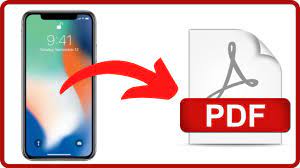
How to Turn Photos to PDF on iPhone
PDF is a portable document format that lets you exchange documents without worrying about compatibility issues. It also contains graphics, fonts and other information that helps ensure a file is viewed properly on any device or operating system.
It can be used for a variety of purposes including product manuals, job applications, scanned documents, brochures and more. This tip shows you how to turn photos to PDF on iPhone in a few simple steps.
How to Convert Photos to PDF on iPhone
If you need to convert photos into PDFs on your iPhone, there are a few easy steps you can take to do so. By converting pictures to PDF, you can save them in a format that’s compatible with many devices and OSes, making them easier to share. Plus, PDF files are compact in size and can be password-protected for added security.
Converting images to PDFs is also a good idea if you want to protect sensitive information. You can also use this technique to compile multiple photos into one document for ease of sharing.
There are several options for converting images to PDF on your iPhone, including online services like HiPDF and third-party apps that allow you to quickly edit images into PDFs. Luckily, if you haven’t installed any of these apps, the built-in tools on your iPhone are enough to turn any photo into a PDF.
The first step is to open the Photos app on your iPhone and select the image you want to turn into a PDF. Next, tap the Share icon and choose Print. This will bring up a new window in Acrobat Reader for you to zoom in on the image. Once you’ve done this, tap the Share button again and you’ll be able to save it to your Files app.
You can also create a folder in your ‘On My iPhone’ Folder and add all the photos you want to convert into a PDF. You can then rename the photos, and tap the three-dot icon – Select to add a rename label. Once you’ve completed the rename process, you can then tap Create PDF from the bottom menu.
Using the built-in software on your iPhone to convert pictures to PDFs is a great way to ensure that all your important photos can be easily shared with others. The process is quick and easy, and the quality of the picture will remain the same in a PDF. It’s also safe to share since PDFs are a universal format. In addition, they’re often much smaller in size than JPGs, making them easier to upload and download on any device.
Method 1
PDFs are a great format to create when you want to save images, as they’re easily accessible on any computer or mobile device. They can be password-protected, organized into a single file for easy sharing, or even compressed for easier storage. Thankfully, iOS has some excellent ways to turn photos into PDFs that are easy to use and look good on the screen.
The first method involves using the built-in PDF creation feature in the Files app. This tool can quickly and easily convert any files to a PDF document, and it also offers additional PDF-related functions such as compressing the image, marking up the document, adding a watermark, and much more.
To start, open the Files app and find the folder containing the photos you want to convert. Tap the three-dot icon – Select and choose Create PDF from the options.
When you’re done with this process, the converted file will be available in the same folder. You can share it via email, add it to the Notes app, import it into iBooks, or store it in your iCloud Drive, among other options.
Method 2
There are a few reasons why you may need to convert photos into PDF on your iPhone. This includes when you need to compile your images into one file for ease of sharing, or if you want to password-protect sensitive files. In addition, PDF files are often smaller in size compared to other image files, making them easier to upload, download, and store.
You can turn your photos to PDF on your iPhone using native iOS tools without the need for a third-party app. There are several ways to achieve this, including using the built-in Print option in your Photos app or by printing the photos from the Books app.
In either case, the process is fairly simple. You simply select the image(s) you want to save as PDF in the Photos app and tap on the Share icon. After you’ve done so, you can share the image(s) via iMessage, email, your favorite messaging app, or save them to your Files app depending on your needs.
Then, tap on Print from the shared options and perform a “zoom-in” gesture on the picture on the screen. This will allow the app to convert your photo(s) into PDF format instantly.
If you don’t like using the built-in iOS tools to convert your photos to PDF, there are some online tools available that will allow you to do so quickly and easily. These include Smallpdf and PDF24, both of which are easy to use and run through a web browser.
Method 3
Converting photos to PDF on iPhone is a great way to share high-quality images. They’re portable, can be opened and viewed across any app, hardware, or operating system, and don’t lose their formatting and properties when shared.
A PDF, or Portable Document Format, is a common type of file that can be created from text documents and other types of data. It’s often used for sharing official documents, reports, and other forms of information that include images.
There are several ways to convert your photos to a PDF file on iPhone. Some methods are quick and easy, while others are more complex.
One of the easiest and fastest ways to create a single PDF file on your iPhone is to use the Files app. Simply open the app and locate the images you want to save as a PDF.
Once you’ve found them, long-press on them and select “Create PDF”. The PDF will then be saved to your folder on the device. You can then tap the Share icon and send it to other people or stores.
This is a good option for when you want to share a large number of photos with friends or colleagues. However, the files won’t be able to be rearranged once they’ve been converted to PDF.